나타남 /
AnimatedVisibility의 enter 및 exit 매개변수를 사용하면 컴포저블이 표시되고 사라질 때의 동작을 구성할 수 있습니다. 자세한 내용은 전체 문서를 참고하세요.
컴포저블의 가시성을 애니메이션화하는 또 다른 방법은 animateFloatAsState를 사용하여 시간에 따라 알파를 애니메이션화하는 것입니다
var visible by remember { mutableStateOf(true) } val animatedAlpha by animateFloatAsState( targetValue = if (visible) 1.0f else 0f, label = "alpha" ) Box( modifier = Modifier .size(200.dp) .graphicsLayer { alpha = animatedAlpha } .clip(RoundedCornerShape(8.dp)) .background(colorGreen) .align(Alignment.TopCenter) ) { }
하지만 알파를 변경하면 컴포저블이 컴포지션에 남아 레이아웃된 공간을 계속 차지한다는 주의사항이 있습니다.
이로 인해 스크린 리더와 기타 접근성 메커니즘에서 화면의 항목을 계속 고려할 수 있습니다.
반면 AnimatedVisibility는 결국 컴포지션에서 항목을 삭제합니다.
AnimatedVisibility의 enter 및 exit 매개변수를 사용하면 컴포저블이 표시되고 사라질 때의 동작을 구성할 수 있습니다. 자세한 내용은 전체 문서를 참고하세요.
컴포저블의 가시성을 애니메이션화하는 또 다른 방법은 animateFloatAsState를 사용하여 시간에 따라 알파를 애니메이션화하는 것입니다
배경 색상 애니메이션
if (animateBackgroundColor) colorGreen else colorBlue, label = "color" ) Column( modifier = Modifier.drawBehind { drawRect(animatedColor) } ) { // your composable here }
컴포저블의 크기 애니메이션
var expanded by remember { mutableStateOf(false) } Box( modifier = Modifier .background(colorBlue) .animateContentSize() .height(if (expanded) 400.dp else 200.dp) .fillMaxWidth() .clickable( interactionSource = remember { MutableInteractionSource() }, indication = null ) { expanded = !expanded } ) { }
컴포저블의 위치에 애니메이션 적용
컴포저블의 위치를 애니메이션으로 표시하려면 animateIntOffsetAsState()과 함께 Modifier.offset{ }를 사용합니다.
var moved by remember { mutableStateOf(false) } val pxToMove = with(LocalDensity.current) { 100.dp.toPx().roundToInt() } val offset by animateIntOffsetAsState( targetValue = if (moved) { IntOffset(pxToMove, pxToMove) } else { IntOffset.Zero }, label = "offset" ) Box( modifier = Modifier .offset { offset } .background(colorBlue) .size(100.dp) .clickable( interactionSource = remember { MutableInteractionSource() }, indication = null ) { moved = !moved } )
컴포저블의 패딩 애니메이션 처리
컴포저블의 패딩을 애니메이션으로 처리하려면
animateDpAsState를 Modifier.padding()와 함께 사용합니다.var toggled by remember { mutableStateOf(false) } val animatedPadding by animateDpAsState( if (toggled) { 0.dp } else { 20.dp }, label = "padding" ) Box( modifier = Modifier .aspectRatio(1f) .fillMaxSize() .padding(animatedPadding) .background(Color(0xff53D9A1)) .clickable( interactionSource = remember { MutableInteractionSource() }, indication = null ) { toggled = !toggled } )
텍스트 크기,
텍스트의 크기, 변환 또는 회전을 애니메이션으로 만들 때는 TextStyle의 textMotion 매개변수를 TextMotion.Animated로 설정합니다. 이렇게 하면 텍스트 애니메이션 간 전환이 더 부드러워집니다. Modifier.graphicsLayer{ }를 사용하여 텍스트를 변환하거나 회전하거나 크기를 조정합니다.
val infiniteTransition = rememberInfiniteTransition(label = "infinite transition") val scale by infiniteTransition.animateFloat( initialValue = 1f, targetValue = 8f, animationSpec = infiniteRepeatable(tween(1000), RepeatMode.Reverse), label = "scale" ) Box(modifier = Modifier.fillMaxSize()) { Text( text = "Hello", modifier = Modifier .graphicsLayer { scaleX = scale scaleY = scale transformOrigin = TransformOrigin.Center } .align(Alignment.Center), // Text composable does not take TextMotion as a parameter. // Provide it via style argument but make sure that we are copying from current theme style = LocalTextStyle.current.copy(textMotion = TextMotion.Animated) ) }
구글문서참고
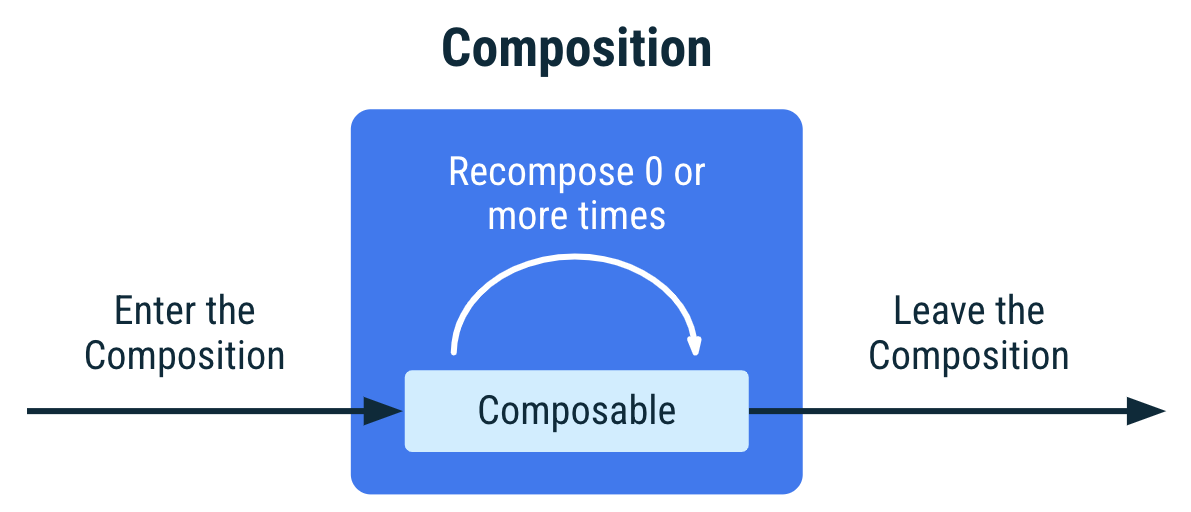
댓글 없음:
댓글 쓰기